FAQs
For Current Members
My membership finishes before my exam date and I need a short extension.
Memberships start from the date of purchase and end at the expiry date displayed on the order summary page at time of purchase.
Unfortunately, we do not offer free extensions, but you can choose to extend your membership by 1 week for £10. You can extend your membership from the dashboard or from the account menu.
I am not currently using the website and I want to pause or postpone my membership until a later date.
Memberships start from the date of purchase and end at the expiry date displayed on your dashboard or account page.
Unfortunately, we do not offer the option to pause memberships or postpone memberships until a later date.
We are sorry for the inconvenience.
I am unable to copy and paste information on the website.
Our system is designed to be used as an online interactive system. This is how you best experience the full features of the website including dynamic feedback, progress tracking and comparison with other candidates.
Our system does not allow the copying of any material to be used offline or shared. This violates our Terms and Conditions. The website is fitted with software to stop copying and any users found attempting to copy or share materials will have their membership terminated without refund.
How do I log in to MRCEM Success?
- Click “Log In” found in the top right of the homepage.
- Select MRCEM Primary or MRCEM Intermediate.
- Enter the email you used when you registered your account.
- If you have forgotten your password, please use the forgotten password link.
- If you are not currently a member of the site, sign up here.
Please Contact Us if you are having difficulty logging in.
How do I use MRCEM Success?
Once you have logged in you will be presented with your Dashboard.
From here you can access all of the main features of the site:
- Account:
- Change your email or password
- Purchase an extension to your membership
- Reset your account statistics
- Revision Session:
- Set up a customised revision session allowing you to pick categories, as well as choosing to see “New”,”Incorrect” “Flagged” or “Exam Recall” questions.
- Your answers will be marked instantly with an explanation shown, and you will receive a running score as you answer each question.
- Mock Exam:
- Start a timed mock examination with randomly drawn questions from all categories.
- The timer can be paused and restarted if necessary.
- Your score will be calculated at the end of the exam and you will be shown feedback for each question.
- Textbook:
- Bookmarked articles will appear here.
- Clicking “View All” will open the textbook feature and allow you to browse and search for articles organised by category.
- Use the bookmark symbol in the top right of the article page to save an article.
- Session Review:
- The dashboard shows your two most recently completed sessions.
- Clicking “View All” allows you to review all of your previous revision sessions and mock exams.
- You can filter questions by category or type in order to review specific questions, and flag questions you wish to see again.
- Statistics
- The dashboard shows a graph of your current overall score benchmarked against all users.
- Clicking “View All” will open a detailed statistics page showing your Overall, Weekly and Category Progress.
Please Contact Us if you are having difficulty using any of the site features.
How do I change the email address registered to my account?
- On your “Account” page click “Edit Account Details”.
- Here you can change your name, your email and your password.
- You must enter your email twice in order to change your email address – please don’t copy and paste your email, because if there is an error, this will be copied over.
- Click “update” in order to confirm your email change.
Please Contact Us if you are having difficulty changing your email address.
How do I change my account password?
- On your “Account” page click “Edit Account Details”.
- Here you can change your name, your email and your password.
- You must enter your password twice in order to change your password – please don’t copy and paste your password, because if there is an error, this will be copied over.
- Click “update” in order to confirm your password change.
Alternatively if you have forgotten your password you can use the “Forgotten Password?” link on the login page.
Please Contact Us if you are having difficulty changing your password.
How do I reset my account?
At the bottom of your “Account” menu click “Reset Account”. You will need to enter your password as confirmation that you wish to reset your account.
Resetting your account clears all previous revision sessions and mock exams along with all statistics and progress tracking. It does not delete your membership or reduce your membership length.
Once your account has been reset this cannot be undone.
Please Contact Us if you have any questions about resetting your account.
How do I extend my membership?
In the “Your Membership” section of your “Account” menu, click the “Extend Membership” button.
You have the option to purchase a 1 week extension, as well as 1 to 6 month extensions.
These extensions are added to your current membership length, you will not lose any remaining membership at the time of purchase.
Please Contact Us if you are having difficulty extending your membership.
How do I report an error I have noticed in a question?
Each question, revision note and textbook article has a red “Something wrong?” button in the grey panel on the right or left.
Clicking this will allow you to enter a comment as to why the question, answer or information is incorrect.
All submissions are reviewed and we aim to reply as soon as possible.
We are very grateful for error reports as it allows us to keep our website as accurate and up to date as possible.
How do I contact the MRCEM Success team?
We would love to hear from you with any questions, concerns or feedback.
Please Contact Us or send us an email directly to [email protected].
We will get back to you as soon as possible.
How do I provide feedback about MRCEM Success?
We are always open to receiving feedback, both positive or negative, to help us improve our service.
We would be very grateful if you could complete a MRCEM Primary Feedback Survey or MRCEM Intermediate Feedback Survey.
Alternatively Contact Us or send us an email directly to [email protected].
How do I submit a question/theme I have seen in an exam?
We are always looking to improve and update our questions.
If you have recently sat either the MRCEM Primary or MRCEM Intermediate examination, we would be very grateful if you could submit questions or themes that you have seen by clicking “Submit a Question” within your “Account” menu and completing the form.
Alternatively Contact Us or send us an email directly to [email protected].
How do I access my account once my membership has ended?
Once your membership has expired you will be unable to access our questions, textbook feature or see your previous results, although your progress WILL have been saved.
When logging in to your account after your membership has expired you will automatically be redirected to the payment pages.
You have the option to purchase a 1 week extension, as well as 1 to 6 month extensions.
Please Contact Us if you are having difficulty extending your membership.
I am trying to purchase a membership but my payment has not been accepted.
Please first try the following steps to resolve the issue:
- Try processing the payment again using the same card. Please ensure all the information you enter matches your card details exactly, paying particular attention to the CVC code and the postal/zip code that is registered to your card.
- Try processing the payment again using a different debit or credit card. We accept most major credit or debit cards.
- Try processing the payment using PayPal. Please note you do not need to have a PayPal account to process a card payment through PayPal.
Card payments are processed through our payment processing platforms, Stripe or PayPal. Payments may fail to process for a variety of reasons usually beyond our control. If you have tried the steps above and you are still unable to process your payment, you may need to contact your issuing bank to authorise the payment.
I have purchased the wrong revision course or membership length.
Please Contact Us immediately and we will switch your membership as soon as possible.
I am unable to log in to my account.
There are a number of reasons why you may be having difficulty logging in to your account.
Please first try the following steps to resolve the issue:
- Check that your membership was definitely processed – you should have received a welcome email confirming that your membership account was created. This may have been sent to your junk/spam folder. If you have not received this email, it may be that the membership was not processed properly, or that your email address was entered incorrectly when you registered – please let us know if you did not receive this email.
- Ensure you are logging in to the correct service – Primary Login or Intermediate Login.
- Ensure you are entering the same email address that you used to register your account.
- Ensure you are typing your password correctly. Remember passwords are case sensitive.
- If you cannot remember your password, try resetting it using the “Forgotten password?” link on the login page. You will receive an email containing a link to reset your password. This may be sent to your junk/spam folder.
If you have tried the previous steps and find you are still unable to log in please Contact Us. Please provide us with as much detail as possible to describe the issue, for example the wording of any error messages shown. Screenshots of errors messages or other issues can be very useful to help us to resolve your issue as soon as possible.
Some of the website features aren’t working correctly on my computer or mobile device.
Please first try the following steps to resolve the issue:
- Try logging out and then back into your account – please use the forgotten password link to reset your password if necessary.
- Try closing and restarting your internet browser.
- Try clearing the cache and cookies in your internet browser – you can find instructions for how to do this for your specific browser online.
- Try using a different internet browser – we recommend using the latest version of Google Chrome for the best experience of our site.
If these initial steps do not resolve the issue, you could also try the following steps:
- Try turning off browser extensions or ad blockers – these may block certain features of our site.
- Try using a different computer or mobile device – our site may not be compatible with every single device.
- Try using a different internet connection – some internet connections block certain features, particularly hospital or work-based connections.
Please Contact Us if you are having ongoing technical difficulties with the website. If you see an error message or any other display errors, please describe these in detail or ideally send a screenshot image so we can understand the exact issue in order for us to help you as quickly as possible.
Some of the website content is not being displayed correctly on my computer or mobile device.
Our website has been designed to work on most modern browsers with reasonable internet connections. We recommend using Google Chrome for the best experience of our site.
If you are experiencing difficulty accessing or viewing aspects of the website we recommend:
- Trying an alternative internet browser (Google Chrome, if not already being used)
- Turning off browser extensions or ad blockers
- Trying an alternative computer or mobile device
- Trying an alternative internet connection – some connections, especially hospital connections, filter certain content
Although we try to make our system as compatible as possible with different devices and browsers, we are unable to account for all combinations of hardware, software and internet connection.
Please Contact Us if you are having technical difficulties with the website. If you see an error message or any other display errors, please describe these in detail or ideally send a screenshot image so we can understand the exact issue.